How to configure a GPS for CC3D¶
CC3D or Atom flight controllers do not support GPS functions such as Return to base or Position Hold. The original CopterControl (CC) board does not have memory left for GPS use.
The only purpose for GPS use is telemetry using radio modems (OPLink) or GPS position send to OSD device.
NMEA is not supported anymore because is less memory efficient, this page only refers to UBlox GPS and UBX protocol.
Note
Others boards like Revolution support auto-configuration and no need this manual configuration using UCenter.
This means also if you connect your ‘CC3D GPS’ to a Revolution board, your previous configuration is lost!
Prerequisites¶
- Download the UCenter software here, check Zip icon in bottom page.
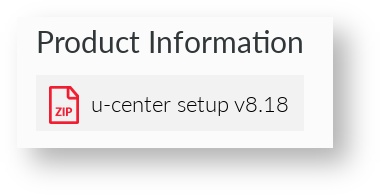
Note
UCenter is for Windows only.
- Install UCenter software
- Setup a serial connection with GPS using USB port (if any) or USBSerial (Gnd, +5V, Tx, Rx).
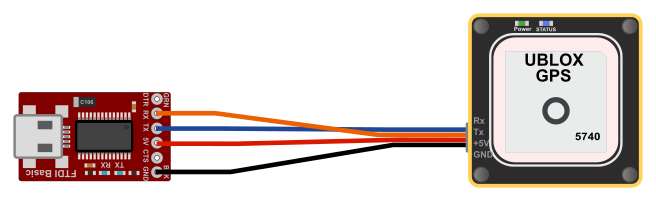
Configure your GPS¶
Connect¶
- Connect GPS to USB serial or USB.
- Start UCenter software.
- Select COM port used for GPS.
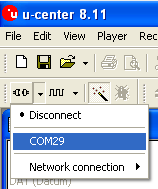
- Open console (F6 key) or View > Packet Console and check if link is correct, you should see messages output from GPS.
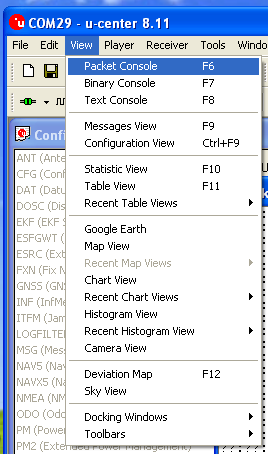
Reset to defaults¶
- Open Configuration View window: View > Configuration View.
- Reset current GPS config to defaults: Check Revert to default configuration.
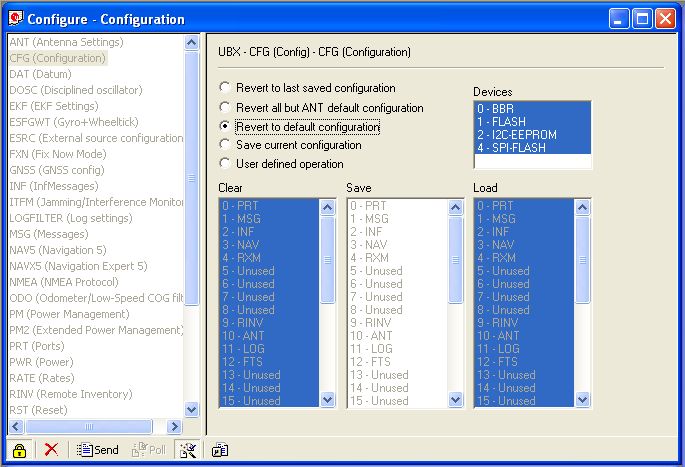
- Send config:

Select set of messages¶
- Open Messages View window: View > Messages View.
- Disable all active NMEA messages.
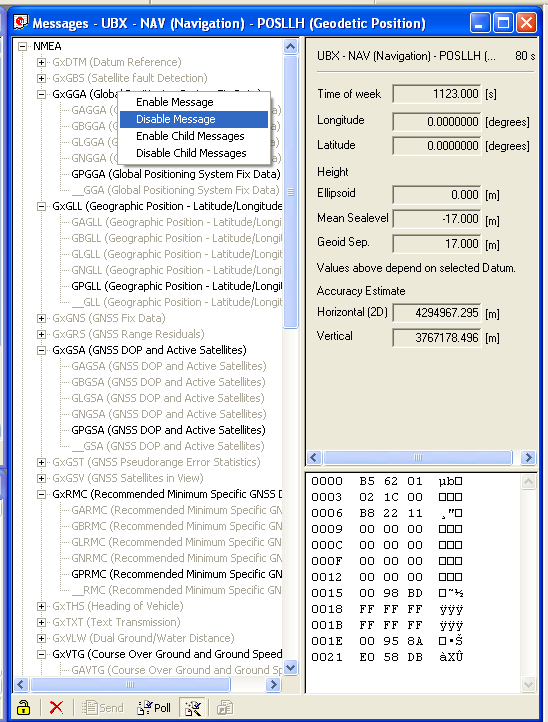
- Enable UBX messages needed:
- POSLLH
- DOP
- SOL
- VELNED
- Save current configuration using a little icon with a gear on top.

Note
Using this configuration you can’t display satellite in GPS plugin because GPS don’t send this data (usually SVINFO message).
CC3D works only with minimal messages. (POSLLH, DOP, SOL, VELNED)
Setup port and protocol¶
- Open Configuration View window: View > Configuration View. Move to PRT (Ports) in left column.
- Change message output in UART1: only UBX for protocol in/out.
- Change baudrate for UART1 port, same baudrate set for Flexi/Main GPS port.
Caution
You should use 9600 or 19200 baudrate for CC3D, or packets are dropped at higher speed.
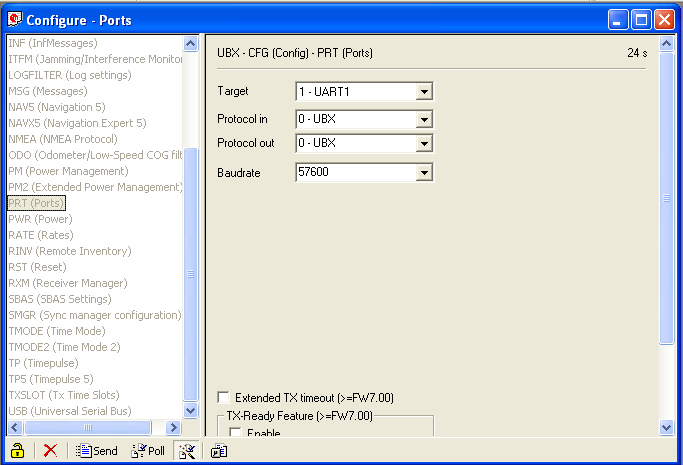
- Send config:

Change refresh rate and save¶
- Move to Rate (Rates) in left column
- Change Measurement Period value to 200ms for a 5Hz refresh rate.

- Send config:

- Save current configuration: Check Save current configuration.
- All devices selected in blue.
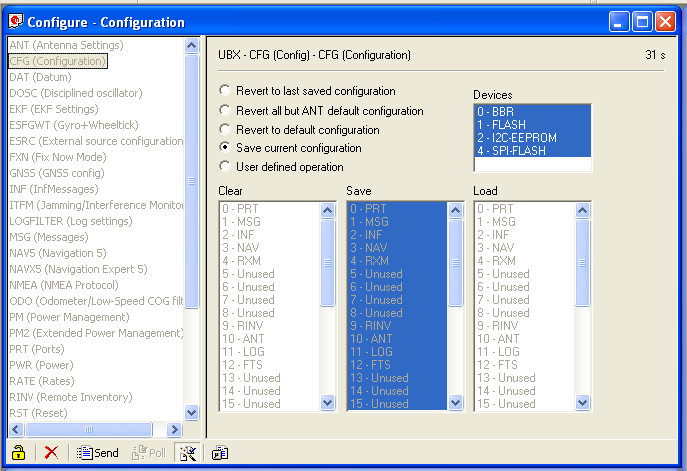
- Send config:
