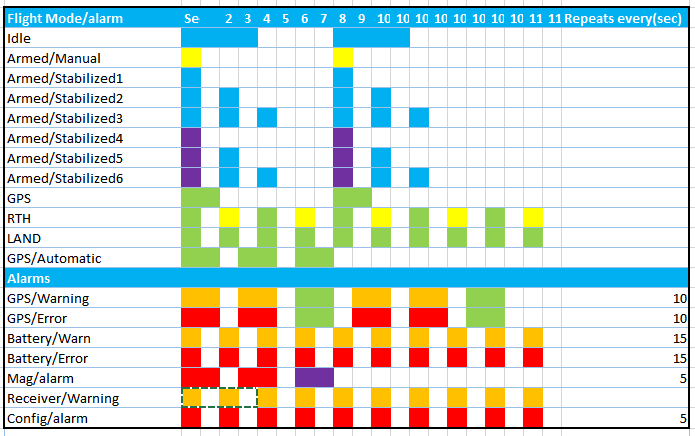Revo - External LED setup¶
Overview¶
This document will describe the necessary hardware and software setup to connect an external notification LED to Revolution. WS2811, WS2812 and WS2812B multicolor LEDs are supported in both single LED or multiple LED configurations. The LED is useful for debugging and it provides visual information about flight modes and warnings during flight. The battery low voltage warning is particularly useful.
Hardware Connections¶

The OpenPilot firmware supports LEDs wired in both parallel and series configurations. A single LED is capable of displaying all of the data. Both the LED strips and the modules have voltage input (5V), ground (GND) and signal input (DI) pins, and also often corresponding output pins. For a single LED configuration, the output pins are not used; and in a multiple LED configuration, you can wire the LEDs together serially in a chain.
On the left is an example of a very common single LED module which is readily available on eBay. If you use a single LED, make sure that the breakout board has a capacitor on it; otherwise, inrush current spikes can damage the LED. The capacitor is usually a surface mounted component just like the brown one next to the LED unit in the photo. A capacitor is optional on configurations with two or more LEDs.
Revolution can command the LED(s) from various outputs. For the output signal, servo output rail pins 1-6 are supported, and Flexi-IO port pins 3 and 4 (from the left) are supported. Power for the LED is available from Flexi-IO pins 1 (GND) and 2 (5V), or from the servo output rail. After making the necessary connections, it is recommended that you mount the LED so that it is visible from below while flying.
The diagram below show the various configurations.
Todo
FIXME diagram
Software Setup¶
Following hardware setup, configure the controller in GCS as follows:
- Go to System tab > HwSettings > WS2811LED_Out and choose the pin where you connected the LED(s)
- Click the red Save button in the top part of the view
- Disconnect Revolution from PC
- Connect your flight battery. LED(s) should start showing system status according to the graphic in the Light Codes section below.
Light Codes¶
The following graphic shows different notifications Revolution will display with the LED(s).